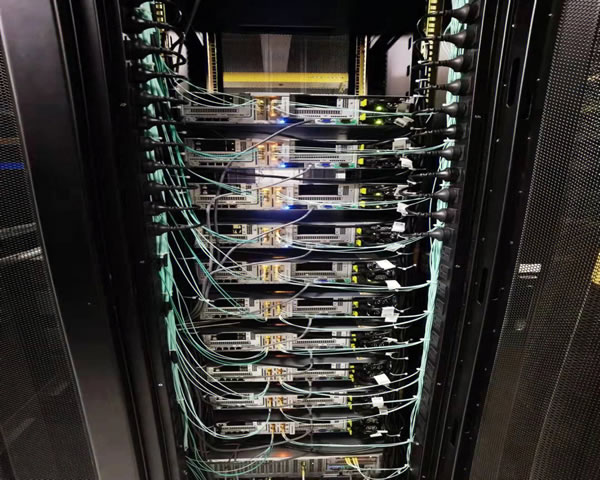with the rapid development of cloud computing technology, more and more enterprises and individuals choose to migrate their businesses to the cloud. as a leading cloud computing service provider, alibaba cloud's thai cloud servers are widely favored for their stability and efficiency. this article will introduce in detail how to implement remote desktop through alibaba cloud thailand cloud server so that users can manage and use their cloud servers more efficiently.
choose the appropriate alibaba cloud thailand cloud server instance
before implementing remote desktop, you first need to select a suitable alibaba cloud thailand cloud server instance. depending on your needs, it's important to choose the right configuration. alibaba cloud provides a variety of instance types, including general-purpose, computing-optimized, and memory-optimized. for different application scenarios and resource requirements, choosing the appropriate instance configuration will help improve the remote desktop experience. also, make sure that the instance you choose supports windows operating systems, as the remote desktop feature is only available on windows systems.
configure remote desktop functionality
after successfully creating an alibaba cloud thailand cloud server instance, you need to configure the remote desktop function. first, connect to your cloud server instance, log in, find the "system" option in windows settings, and select "remote desktop." enable remote desktop functionality in this option and make sure to allow connections from any version of remote desktop client. in addition, for security reasons, it is recommended to configure firewall rules to ensure that only specific ip addresses can access the remote desktop.
get connection information
in order to connect to the alibaba cloud thailand cloud server through remote desktop, you need to obtain the connection information of the instance. this includes public ip addresses and login credentials. the server's public ip address can be found in the alibaba cloud console, and the login credentials are the username and password set when creating the server. make sure to record this information for use in the remote desktop client.
connect using a remote desktop client
after obtaining the connection information, the next step is to connect using a remote desktop client. the windows system has a built-in remote desktop client. users only need to enter "remote desktop connection" in the search box, open the application, enter the public ip address of the alibaba cloud thailand cloud server, and click to connect. in the pop-up window, enter the username and password recorded previously and click ok to successfully connect to the cloud server. once connected, you will be able to use the cloud server just like your local computer.
remote desktop security considerations
security is an issue that cannot be ignored when using remote desktop. it is recommended to enable network security group (nsg) to restrict access permissions and ensure that only specific ip addresses can make remote connections. additionally, consider using a vpn to increase the security of your connection. regularly updating passwords and closing unnecessary remote desktop connections in a timely manner are also effective measures to protect cloud server security.
troubleshoot common connection issues
when using the remote desktop function of alibaba cloud thailand cloud server, you may encounter some common connection problems. for example, if you cannot connect, first check whether the network connection is normal and ensure that the cloud server instance is running. secondly, confirm whether the firewall and security group settings are correct. if the problem still cannot be solved, you can refer to alibaba cloud's help documentation or contact customer service for support.
summary and suggestions
implementing remote desktop through alibaba cloud thailand cloud server is an efficient and convenient management method. the steps introduced in this article include selecting an appropriate instance, configuring remote desktop functions, obtaining connection information, using remote desktop client connections, and paying attention to security. we hope to help users successfully implement remote desktop connections. it is recommended that users regularly check the server's operating status and security settings during use to maintain an efficient working environment.
- Latest articles
- reasons and solutions for thailand vps failure
- where to buy korean native ip? comparative analysis of multiple channels
- japanese vps usage tutorials and faqs
- best practices and common problems in setting up a server in singapore
- is the vietnam vps trial service experience trustworthy?
- understand the basic configuration and technical requirements of korean cloud servers
- analysis of the advantages of high-defense hard defense servers in the us market
- steps and precautions for purchasing cloud servers in vietnam
- an in-depth discussion on the stability and security of korean vps ip
- advantages and usage scenarios of alibaba cloud cambodia servers
- Popular tags
-
How about VPS in Thailand? Revealing its true speed and stability
This article explores the speed and stability of Thai VPS in depth to help you choose the right virtual dedicated server. -
How to improve business efficiency through Alibaba Cloud Thailand website server
Learn how to improve business efficiency, optimize website loading speed, and improve user experience through Alibaba Cloud Thailand servers. -
The best choice for enjoying entertainment experience with Thai VPS
Discover how to use Thai VPS to enhance your online entertainment experience and learn the best tips and suggestions for choosing a VPS.